1. Adding the SDK to Your App
There are 3 ways to add the SDK to your app:
CocoaPods
You’ll know the SDK has been added to your app successfully when:
- A
Podfile.lockfile has been created in the project folder;- A file with the
.xcworkspaceextension has been created in the project folder;- A
Podswidget containing aMindboxfolder has been created in thexCode Projectnavigator.
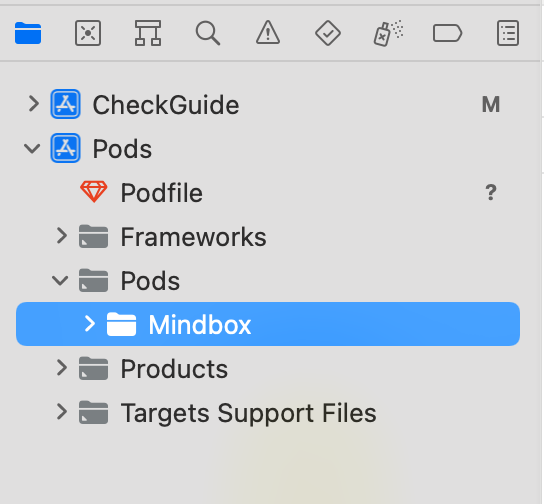
To add Mindbox’s SDK to your app from Cocoapods, open the Podfile in your app’s root directory and specify the required guide.
If the Podfile is missing there, run pod init from the project folder to initialize Cocoapods.
Next, add the dependency to your main app: target '<your app name>', making sure that the use_frameworks! guide is at the beginning of the Podfile.
We recommend that you specify the latest iOS SDK version published on Mindbox’s GitHub Releases.
use_frameworks!
...
target '<your app name>' do
...
pod 'Mindbox', '{latest release}'
# pod 'Mindbox', '2.1.5'
end
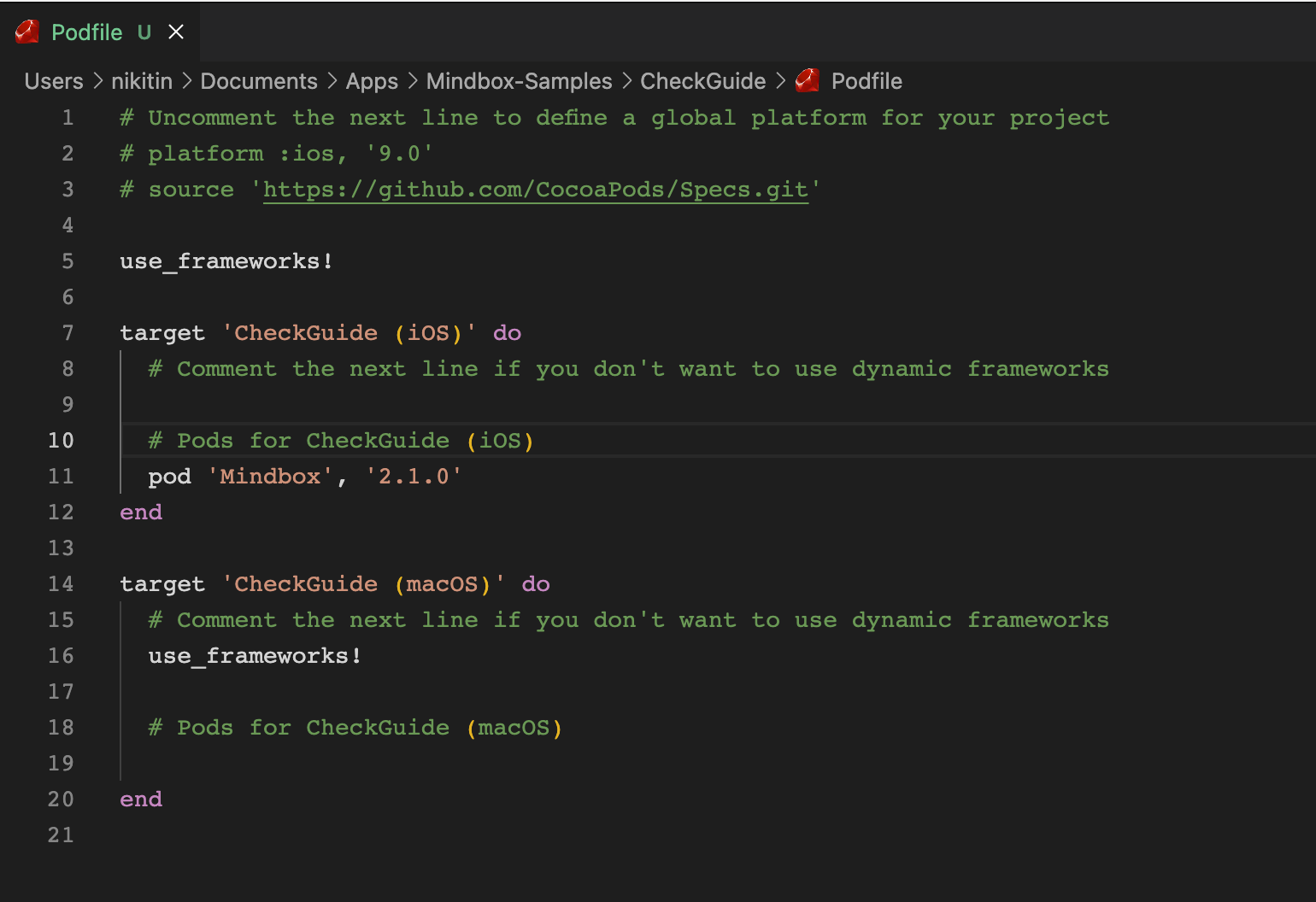
Run pod install in the terminal.
Open a .xcworkspace file in xCode.
Carthage
You’ll know the SDK has been added to your app successfully when a
Frameworksfolder withMindbox.xcframeworkhas been created in theXcode Projectnavigator.
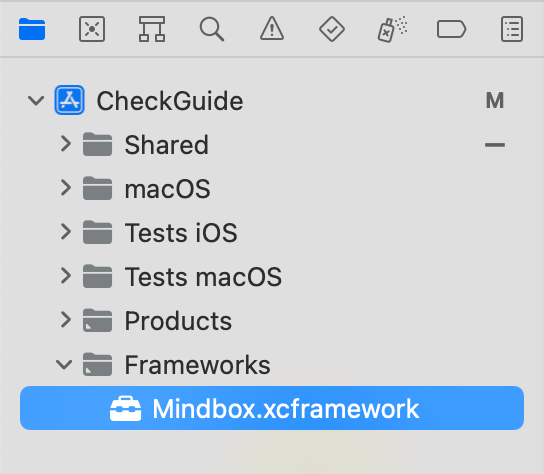
-
Make sure you’ve closed Xcode.
-
Using the terminal (
cd path/to/project), go to your project’s folder. -
Run touch
Cartfileto create aCartfile. -
Enter
echo 'github "https://github.com/mindbox-cloud/ios-sdk.git"' → Cartfilein yourCartfile. -
Execute
carthage update --no-use-binaries --use-xcframeworks:- For Xcode 11 or earlier, run
carthage update --no-use-binaries. Note that all the .xcframework examples should have the .framework extension in the instruction.
- For Xcode 11 or earlier, run
-
Open your project in Xcode.
-
Select the main Target in the project settings. Open the "General" tab.
-
Drag your Mindbox.xcframework folder from
<YOUR PROJECT'S DIRECTORY>/Carthage/Buildto"Frameworks, Libraries, and Embedded Content". -
If you add the file using the "+" button, a window appears: select Create folder references and click Finish.
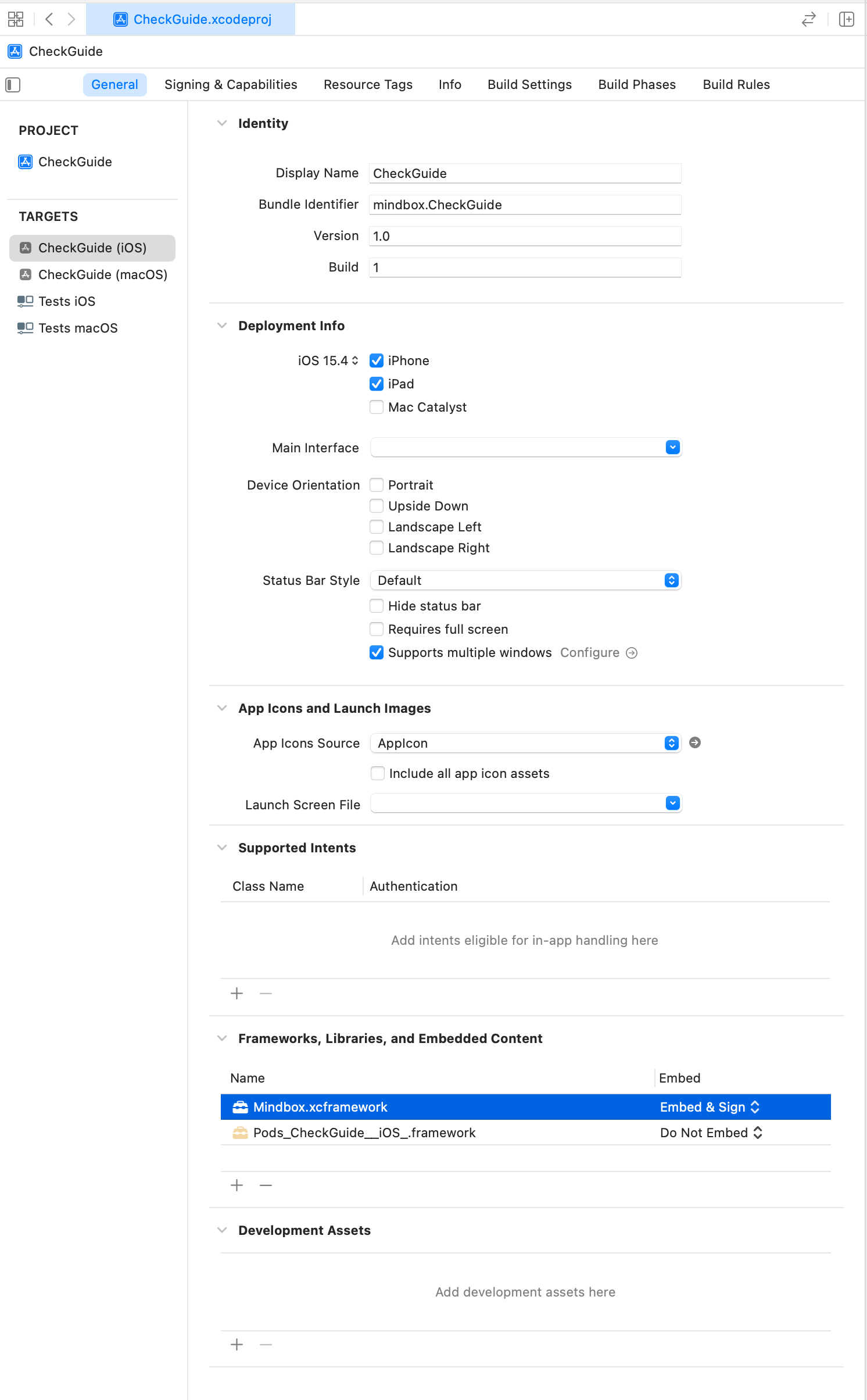
Swift package manager
You’ll know the SDK has been added to your app successfully when a Mindbox develop package has been created in Package Dependencies.
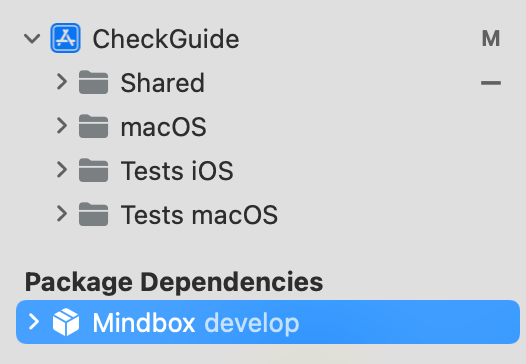
- Open the top menu in Xcode and go to
"File" → "Add Packages...". - Enter the link to Mindbox’s SDK:
https://github.com/mindbox-cloud/ios-sdk. - Select a relevant release (1.3.3 supports Swift Package Manager) and click Add Package.
- Once the package has been downloaded, add
Mindboxto the main project target.
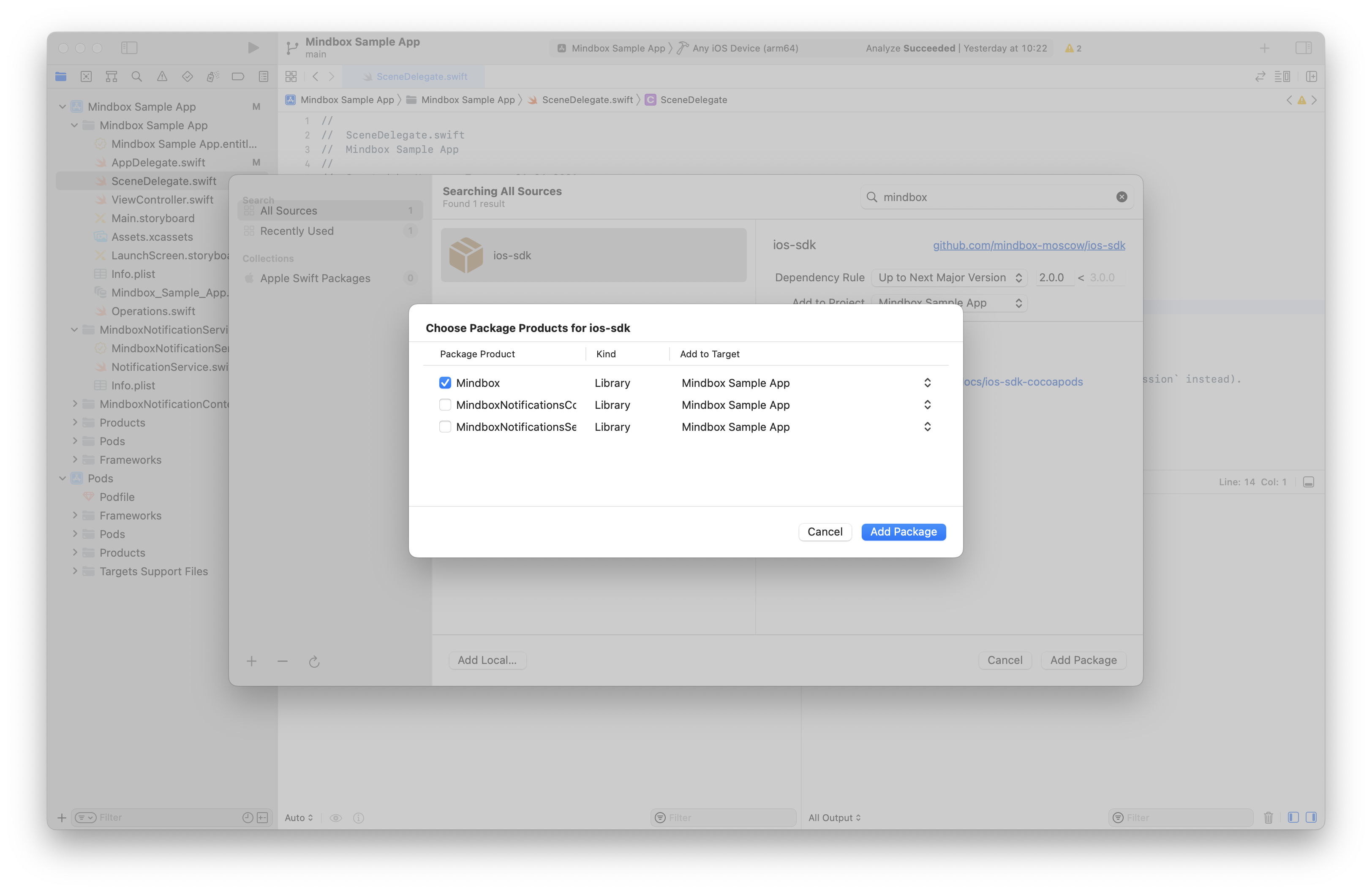
Check your results:
Podfile.lockhas been created in the project folder;- A
.xcworkspacefile is created in the project folder, and- A
Podswidget with aMindboxfolder is created in the xCode Project navigator.
Updated about 1 year ago
