Retrieving Firebase Keys for an Android App
Before you begin, make sure you’ve completed this step:
By the end of this guide you should see the following results:
- Credentials are generated for your mobile app.
- Data for a relevant integration point is passed into the Mobile push credentials.
To send push notifications to Android devices, you need to retrieve the Firebase Server key.
1. Create a Firebase project
Jump to Step 2 if you already have a Firebase project that you will use for your mobile app.
1.1 Click Go to console.
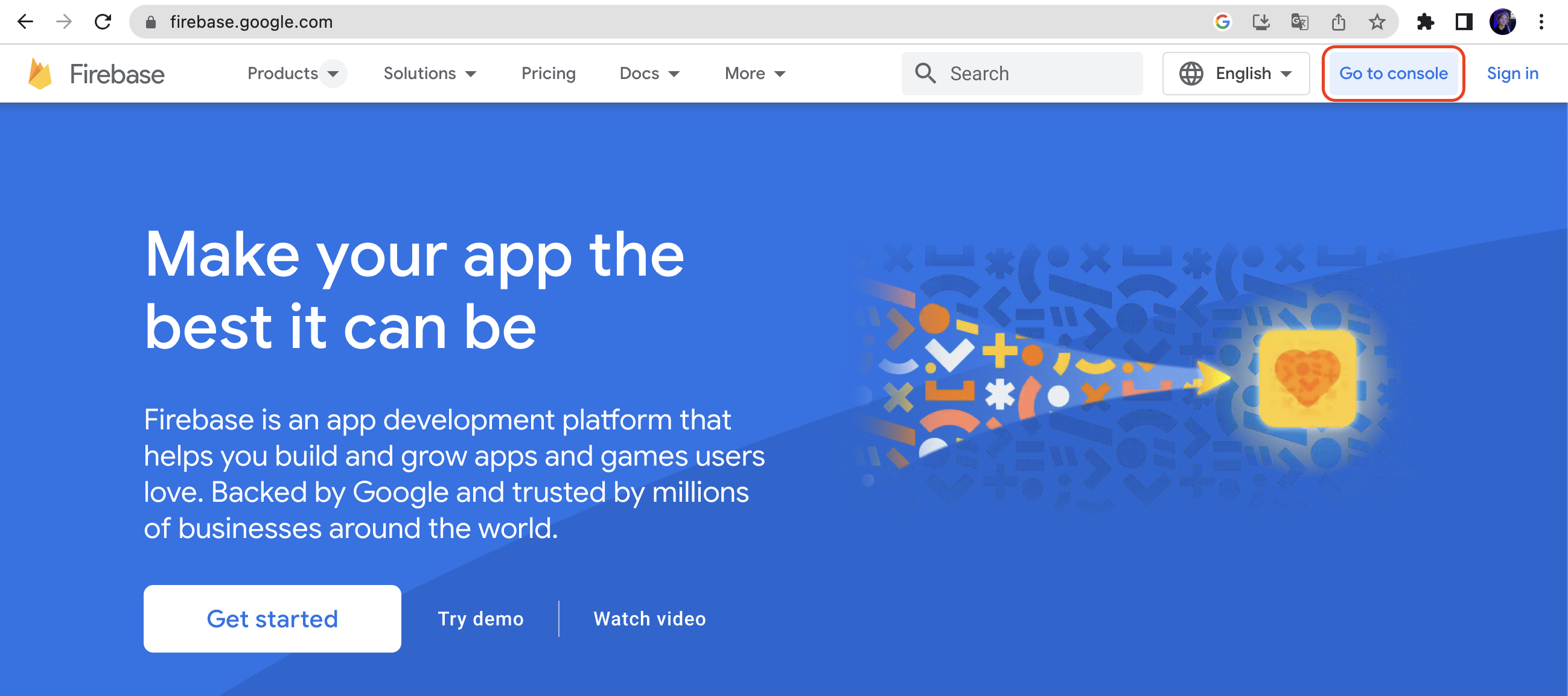
1.2 Click Add project.
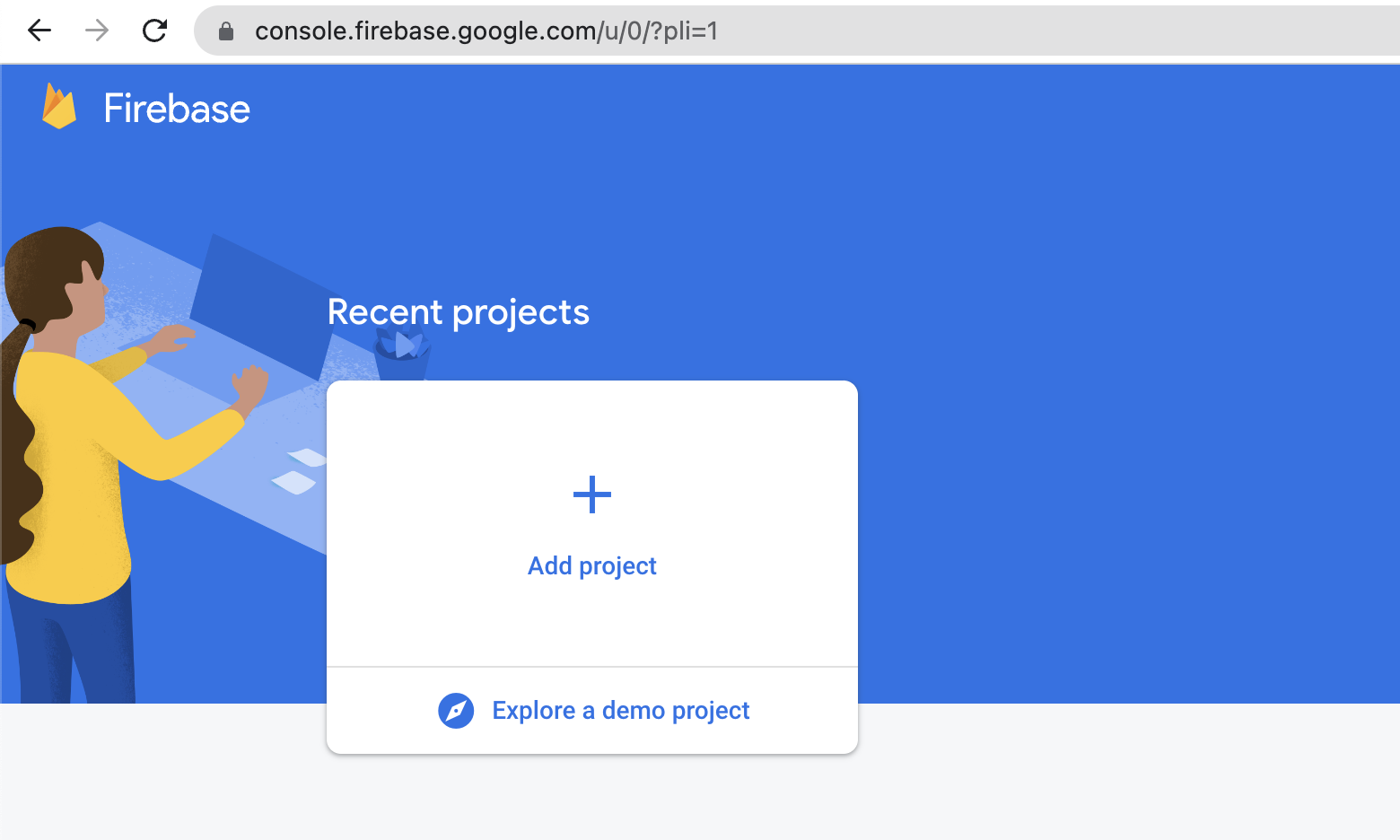
1.3 Enter your project name, tick the two checkboxes and click Continue.
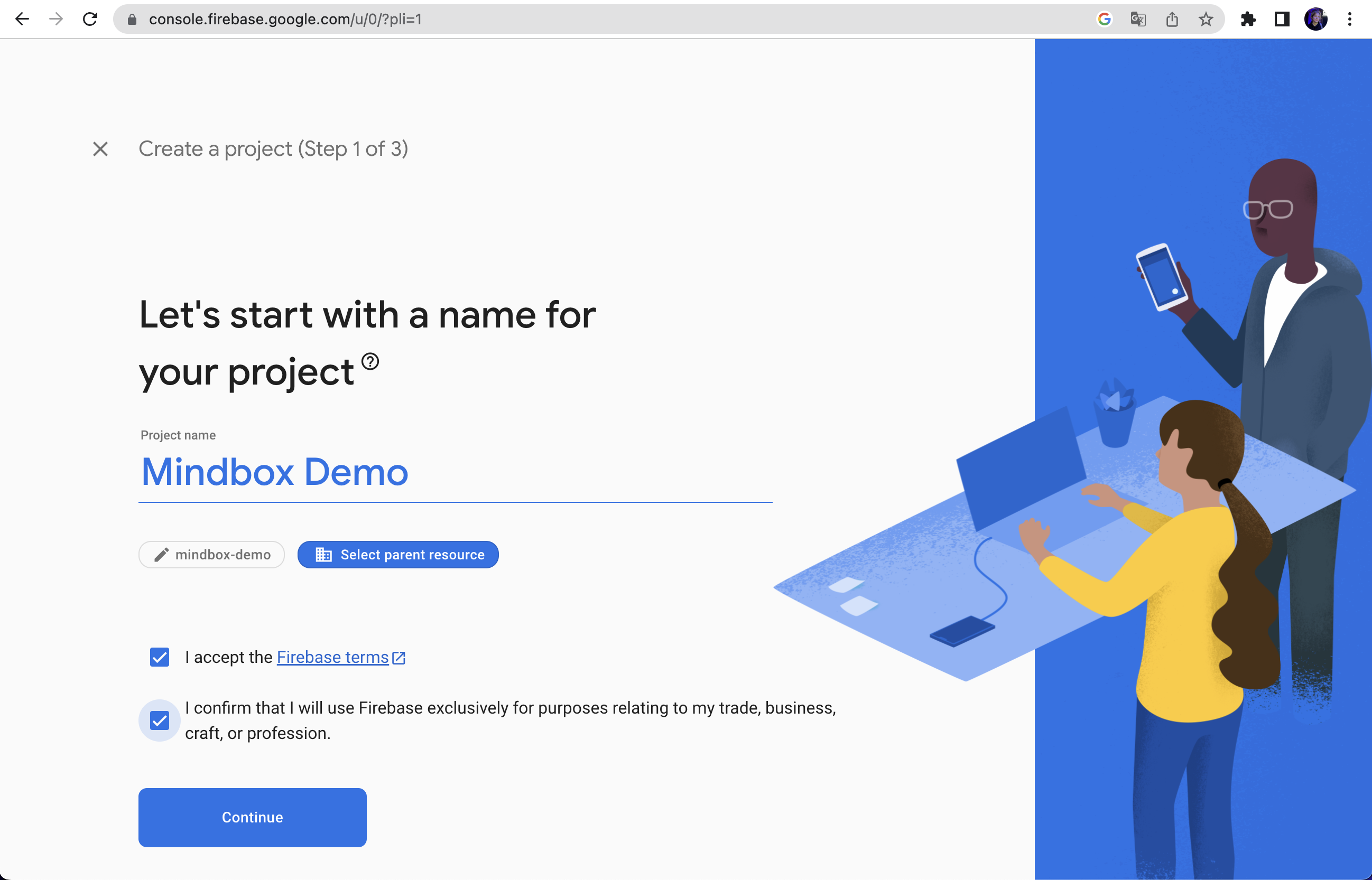
1.4 Enable Google Analytics for the project. Click Continue.
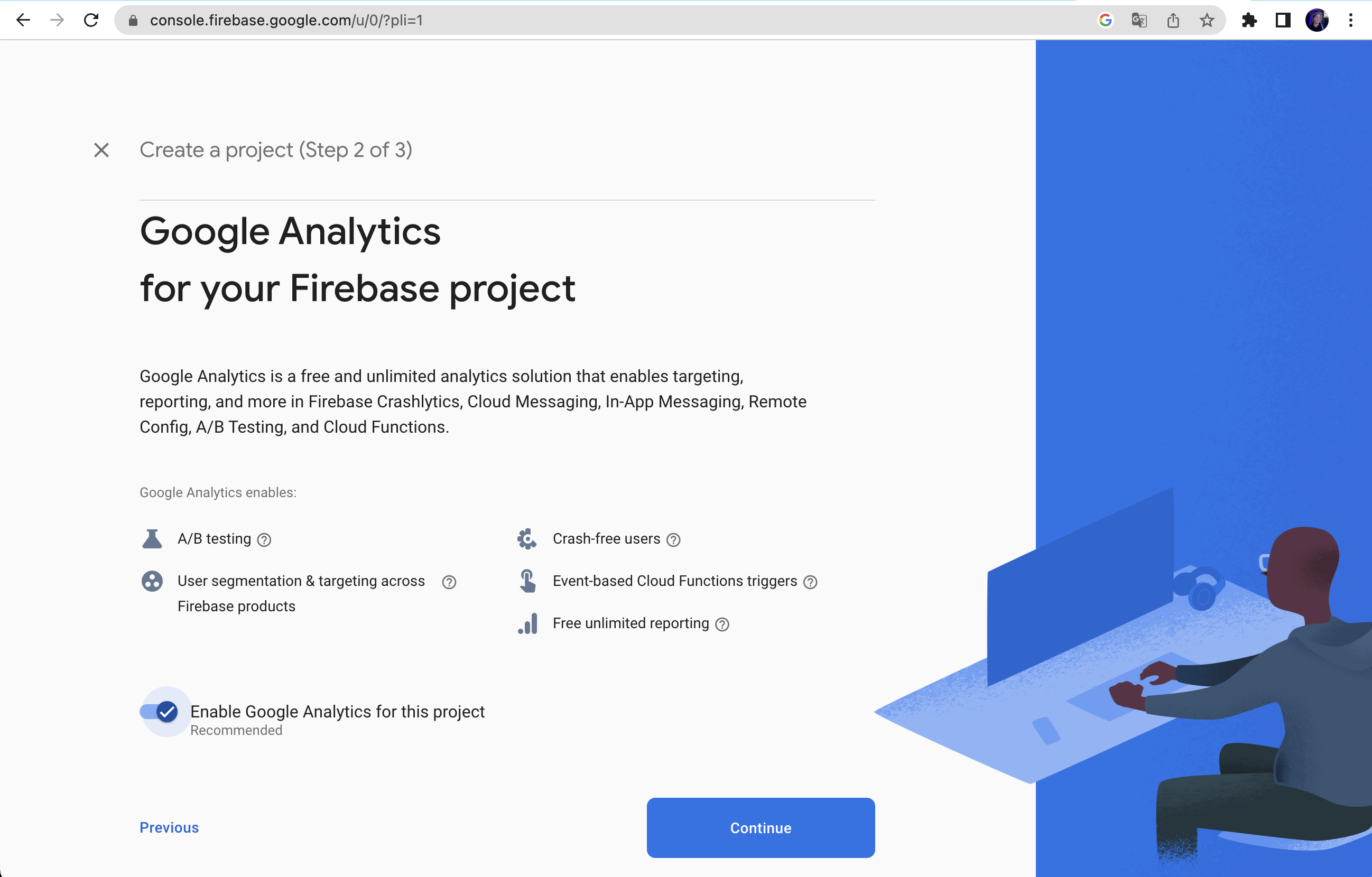
2. Get your Server key
2.1 Click the cogwheel icon and select Project settings in the pop-up menu.
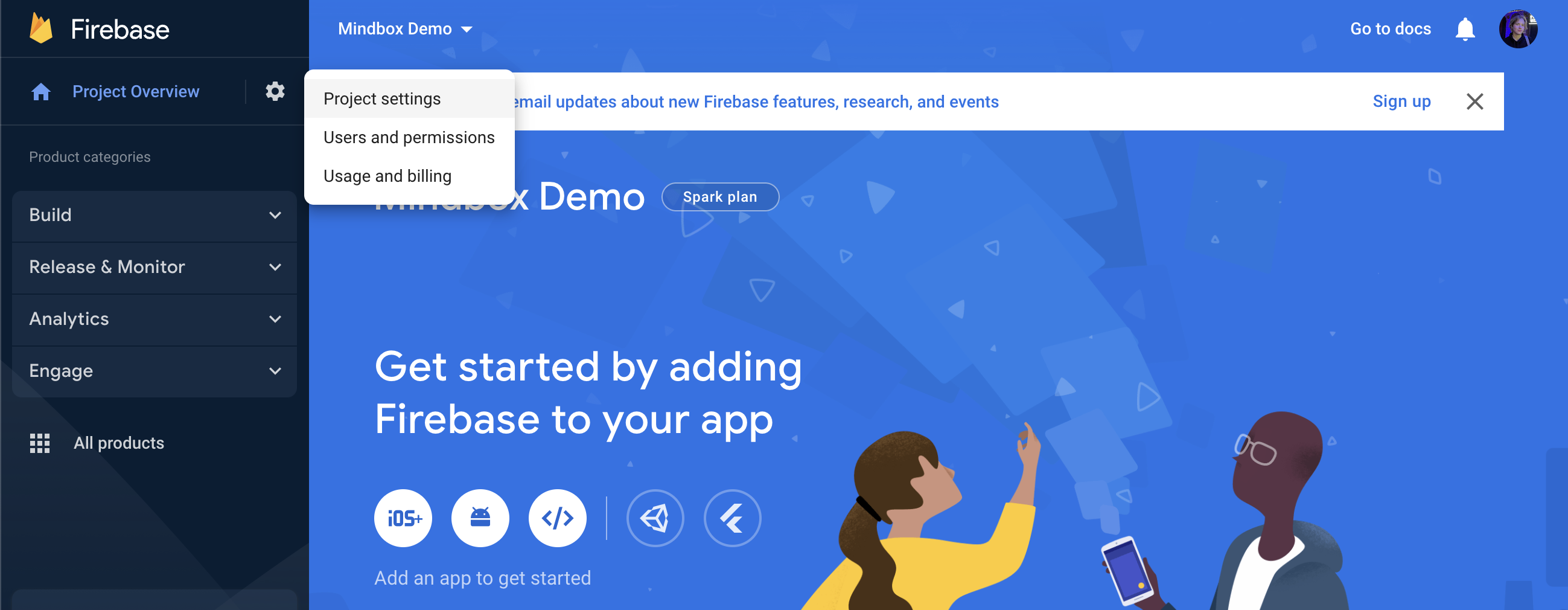
2.2 Go to the Cloud Messaging tab and save your Server key.
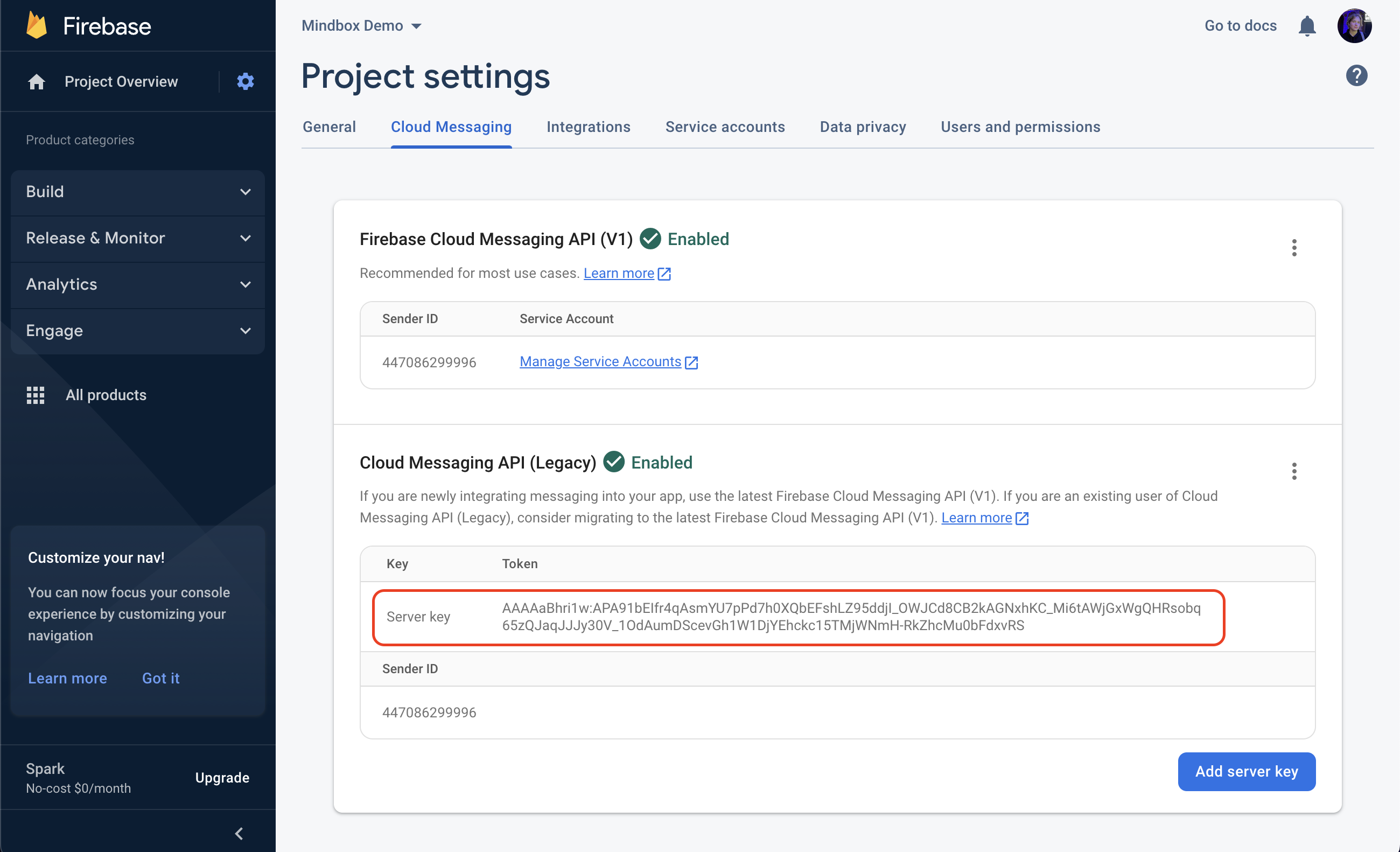
3. Fill in your integration settings
Enter your Server key into the API Key field in the Android app integration section.
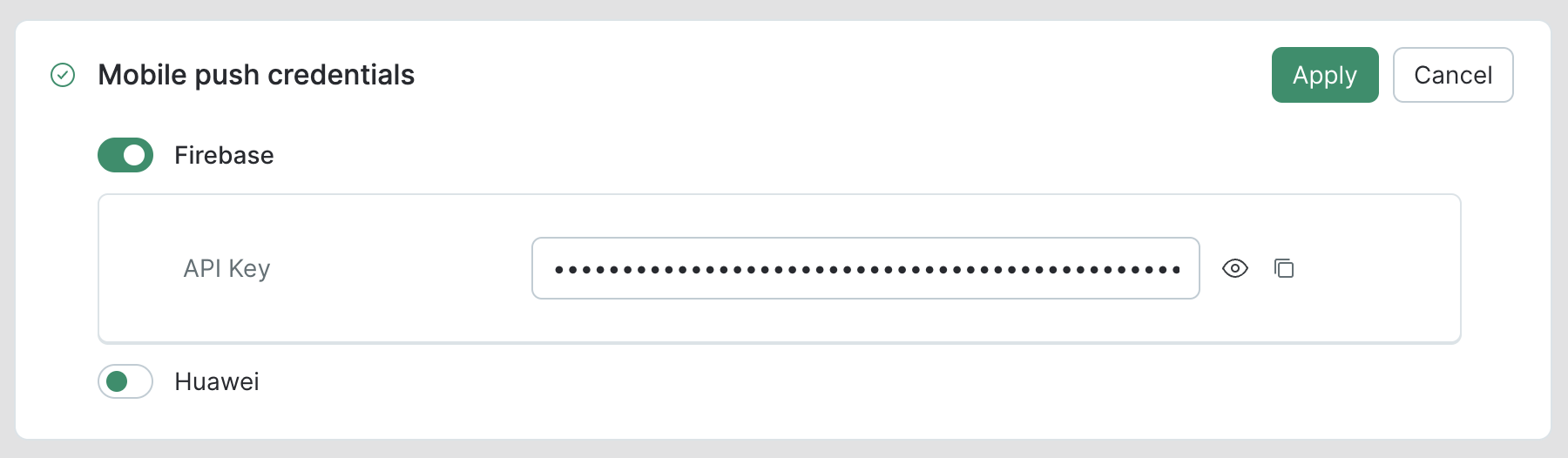
Updated about 1 year ago
